Author with Cerebral Palsy Uses PowerPoint to Give Radio Interview
One advantage of being a solopreneur is having flexible “business” hours and days. I have put many late nights into my virtual book tour; this virtually touring requires much more work than I imagined. Yesterday, after recording the internet radio show with Paige, I took the rest of Friday off to sleep! A few more days like that are waiting for me at the end of the tour
The interview with Paige was awesome; everything worked. She will now edit the recording before putting it “on air”. I’ll announce the details once I know them.
For now, I would like to share how I, with cerebral palsy and a significant speech impairment, was able to give my first radio show! It is actually mind-boggling that this “non-verbal” red-head was able to do this.
Here are the steps taken to accomplish this feat:
- Paige sent me her questions ahead of time.
- I typed my responses into Microsoft Word.
- I copied each individual response into my text-to-speech software TextAloud and tweaked the text so that my computerized voice Kate reads it as accurately as possible.
- I saved each response as a separate wave file.
- I created one PowerPoint slide with links to each wave file; that way each response is only one mouse click away.
- In Paige’s online room used for recording, when it was time to give response, I hit the microphone button and then the appropriate link in PowerPoint.
- Voila…my first radio interview!
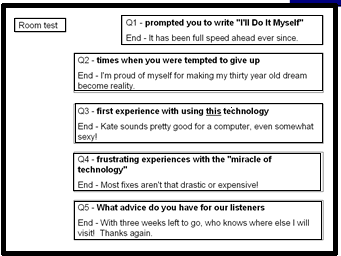
Above is a screenshot of the PowerPoint slide. Once the text box for each response was created, action settings were created (Action Settings > Mouse Click > Play Sound > browse for appropriate wav file); this links the wav file to the text box.
Essentially, I created my own customized communicator. Any doubt why I was exhausted!
Feel free to contact me for more information on creating a customized communicator using PowerPoint. This concept is so flexible and is only limited by your imagination!
If you enjoyed this post, consider buying me a chai tea latte. Thanks kindly.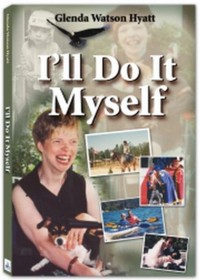
 Subscribe via RSS
Subscribe via RSS



