Are All Video Captions Equally Accessible?
While writing my latest post for dotgov.com on captioning videos, I had the opportunity to learn a bit more about captioning YouTube videos. I began wondering if how I caption videos is the most accessible way of doing it. Allow me to explain.
When I create a PowerPoint presentation, I also include captions. This means when I capture the presentation as a video, the captions are already there, as in this video on accessible recreation:
Similarly, when I record a video, I use the captioning feature in Camtasia Studios 6, which is fairly easy to do. Captions are automatically added below the video, as in this video message:
This way the captions are always visible, not only for individuals who require them but also to be subtle accessibility reminder to others that videos need to be captioned.
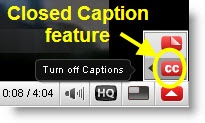 By having the captions always visible – open captions, it saves toggling on captions in YouTube, if, indeed, captions do exist.
By having the captions always visible – open captions, it saves toggling on captions in YouTube, if, indeed, captions do exist.
How many people even know the arrow in the lower right corner of the YouTube can turn on/off captions when captions are available? Go watch this great video of the WCAG (Web Content Accessibility Guidelines 2.0) Theme Song with the captions turned on. Can the caption feature be operated only using the keyboard? I am still digging for that answer…
Interestingly, if the captions happen to be turned off when I grab the code to add the video to this post, the captions button is no longer available (unless something changes after this post is live), making the captions unavailable to my readers. Really?
My embedded captions are always available, regardless where the video is viewed!
Because of the way I create captions, they are part of the video when I upload to Viddler or YouTube. I do not need to upload and edit a separate captions file. However it does mean when viewers search YouTube for captioned videos, mine are not listed.
Apparently when captions are uploaded separately to YouTube, they can be automatically translated into the viewer’s preferred language, and hence the videos become accessible to a larger audience. I am still looking for an example to verify how this actually works. My captions cannot be instantly translated.
Also, captions, being text, can be searched for, further increasing findability and accessibility. Captions created through PowerPoint and Camtasia cannot be searched via YouTube.
Finally, when turning on captions in a YouTube video, you can control the look of captions with a few keyboard shortcuts:
- Increase text size: press "+" key
- Decrease text size: press "-" key
- Change background: press "B" or "b" key
My embedded captions are always white text on a black background to maximize contrast and to enhance readability. However, short of watching the video in full screen mode, the viewer has no control over the font size. In future videos I can, however, increase the font size when creating the captions in PowerPoint and Camtasia, if this is an issue.
After this experimenting, I’m left wondering: are some video captions more accessible than others? What is the most accessible method of captioning video?
Share your thoughts and opinions in the comment box below…
If you enjoyed this post, consider buying me a chai tea latte. Thanks kindly.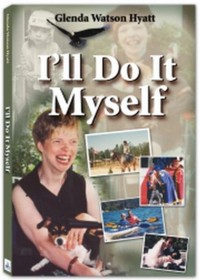
 Subscribe via RSS
Subscribe via RSS



