Get Out of My Way, I Have Work to Do
With this blog being more than 2.5 years old, I figured it was time to add a “Services†page to let readers know what I do when I’m not here blogging. Adding a “Services†page is something I’ve often considered over the past 2.5 years. I mean, how can people hire me if they don’t know the kind of work I do? It only makes sense, right?
But, I wasn’t sure how to write one, even after exploring other people’s pages. How do I lay it out? What should I include? How do I make it sound appealing? How do I make my “Services†page about the reader rather than about me? After all, that is what social media is about.
Well, today was the day to write “Work with Glendaâ€, or, at least, draft it. Some ideas had been bouncing around in my head for a few days. Getting those ideas out and on my blog would be a start. From there, the words and layout could be a massaged and perfected. Something would be better than nothing!
Besides, writing “Work with Glenda†today was more appealing than doing the quarterly GST (Goods & Sales Tax) or getting organized enough to begin tackling income tax (thank goodness we don’t owe!).
But, rather sitting down and doing the task at hand, I frittered away the afternoon. I got in my own way of getting the job done! And now I am writing this post instead of writing what I ought to be.
At times I am my biggest barrier to getting stuff done. I get in my own way. I can only imagine how much I could get done if I just did it!
Anyone else know what I’m talking about? 😉
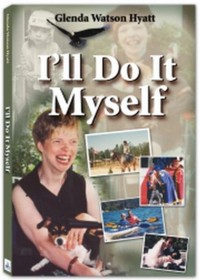
 Like many proud homeowners, loving wives and dutiful daughter-in-laws, I aspire to keeping a well-kept home.
Like many proud homeowners, loving wives and dutiful daughter-in-laws, I aspire to keeping a well-kept home.  The tire tracks on the floor go along with the scuff marks on the walls…
The tire tracks on the floor go along with the scuff marks on the walls… the chewed up doorways, and the scratched toilet.
the chewed up doorways, and the scratched toilet. 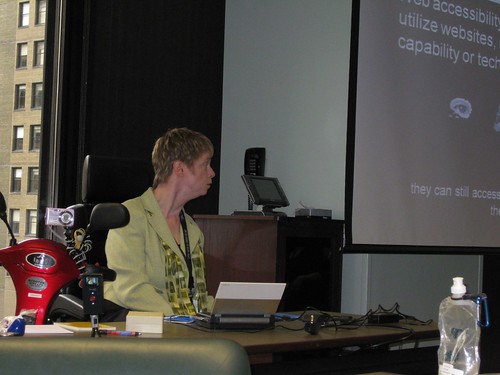
 Wednesday Darrell and I went downtown to Canada Place to celebrate our nation’s birthday. Because Canada Place is undergoing renovations, festivities were held outside. It was a beautiful day for one massive block party!
Wednesday Darrell and I went downtown to Canada Place to celebrate our nation’s birthday. Because Canada Place is undergoing renovations, festivities were held outside. It was a beautiful day for one massive block party!
 Making our way through the crowds, we managed to reach
Making our way through the crowds, we managed to reach 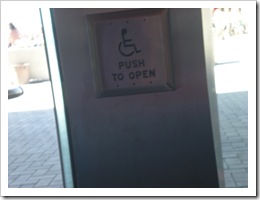 However, for a “green-designed, state-of-the-art facility†that was several hundred million dollars over budget, I was slightly disappointed at the accessibility.
However, for a “green-designed, state-of-the-art facility†that was several hundred million dollars over budget, I was slightly disappointed at the accessibility. 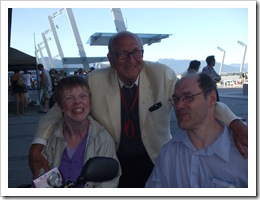 Back outside, we found our way to another stage in time to enjoy
Back outside, we found our way to another stage in time to enjoy 
 Subscribe via RSS
Subscribe via RSS



