5 Ways to Increase the Accessibility of Blogs

Blogs create a way for people to share their thoughts, pass on information and connect with others from around the world. Blogs provide countless individuals with a door to the world. However, for many individuals, blogs slam shut that door by creating as much of a barrier as stairs do for wheelchair users in the brick-n-mortar world.
Within the confines of their blogging platform, there are ways bloggers can increase accessibility for people with some kinds of disabilities.
1. Provide ALT attributes for all images
Images present problems for people with sight impairments using screen readers – software that reads aloud what is displayed on the computer screen. This technology cannot read content presented in an image or graphic format. Also, individuals with older computers or slow Internet connections may surf with image loading turned off and will miss information presented visually.
The simple solution is providing text equivalents for all images and graphics. In HTML, this is the ALT attribute. The code for inserting an image would look like:
<…img src=”http://www.xxx.com/logo.jpg” alt=”Accessibility 100″ />
Individuals not able to see the image would hear or read “Accessibility 100”. They receive equivalent information.
In WordPress (version 2.5.1), when using the “Add an image” feature, filling in the caption field provides the ALT attribute:
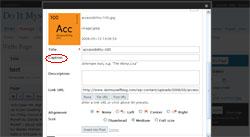
Screen shot of the “Add an image” dialogue box
Other blogging platforms will vary in how the ALT attribute is inserted. For bloggers comfortable with HTML, the platform may allow them to insert the attribute manually.
When writing ALT text, consider:
- ALT text must communicate the purpose of a graphic accurately and succinctly.
- the length of ALT in relation to image size (rule of thumb: 150 characters maximum),
- if the image is purely eye candy, in which case the null ALT is appropriate. Without an ALT present, even a null one, an individual using a screen reader would hear “image”.
Not using images is not a solution. Images can increase comprehension and usability for others.
2. Make hypertext informative
Like sighted individuals, people using screen readers often scan a webpage for hypertext links that may interest them. Links like “click here” or “more” make no sense when read out of context.
To increase the accessibility of your blog, make hypertext links informative when read out of context, whether they are on their own or as part of a sequence of links. Make link text succinct.
For example, instead of:
Listen in on the interview here.
Try:
Listen to the interview.
Instead of:
…running two Group Research projects… (where each hyperlinked word points to a separate link)
Try:
…running the Internet Marketing Group Research Project and the Community Building Group Research Project…
3. Maximize colour contrast
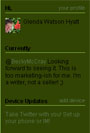
Blogs entails countless hours of reading. Enhance readability by maximizing contrast between text and background colours.
Consider these suggestions when choosing colour schemes:
- Black on white is the most legible; white on black is reasonably legible; other colours on black are less legible.
- Mixing yellow and black is fairly legible.
- If using red or green text, make it large and bold enough to be legible in yellow.
- Black on red and black on green are not legible, as some people will see them as black on black.
- Combining blue and black is legible enough as long as it is not used for fine detail (e.g., paragraph text).
- Combinations such as red-blue, green-yellow, green-white, green-gray are poor.
Colour blindness and the web will be discussed further in a future Accessibility 100 post.
4. Provide text transcripts
Audio and video add another dimension to blogs. These mediums benefit individuals with some kinds of disabilities, such as learning disabilities or cognitive impairments, who find reading long pieces of text difficult and laborious.
However, for individuals who are Deaf or hard of hearing and those who don’t understand the speaker’s accent (we all have accents!), this content is inaccessible to them. (Also, audio content is not yet searchable by search engines.)
The solution is to provide a transcript for all audio and captioning for video. Darrell Hyatt does an excellent job of providing transcripts for his podcasts. (Perhaps, in a future podcast, he’ll describe his process for using the voice recognition software Dragon Naturally Speaking for creating the transcripts.)
5. Avoid CAPTCHAs
Bloggers are inundated with spam comments. CAPTCHAs – Completely Automated Public Turing test to tell Computers and Humans Apart – are frequently used to weed out spambot comments from human comments.
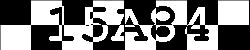
However, because CAPTCHAs are typically images of distorted characters, this information is not accessible to screen readers, leaving people who are blind unable to post a comment. As Darrell Shandrow, a screen reader user, said visual CAPTCHAs are “no blind people allowed” signs.
CAPTCHAs do not keep out only people who are blind. With the distortion of characters or extraneous markings, people with learning disabilities, particularly dyslexia, can have difficulty deciphering what the actual characters are. Likewise, with poor colour contrast, those individuals with colour blindness or low vision can also have difficulty getting past the CAPTCHA step.
One solution is to a combination of visual and audio CAPTCHAs. But, then people who are deaf-blind are excluded.
Avoid using CAPTCHAs, where possible, to moderate blog comments. Instead, use Askimet or other spam filters to control that unwanted spam. Make it as easy as possible to participate in your blog’s community.
Additional resources
For more information on web accessibility, check out these resources:
- Simplified Web Accessibility Guide
- Web Accessibility Initiative
- WebAIM: Web Accessibility in Mind
- Web Accessibility Toolbar
Accessibility 100 is a series of 100 easy-to-implement, free and inexpensive tips for improving accessibility for people with disabilities. This is a community project. Feel free to leave your comments, questions and ideas for future Accessibility 100 posts.
Get the entire series by subscribing to this blog by filling in the form in the upper right corner or by subscribing to the RSS feed.
If you enjoyed this post, consider buying me a chai tea latte. Thanks kindly.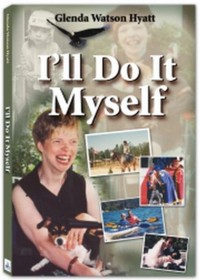
 Subscribe via RSS
Subscribe via RSS



